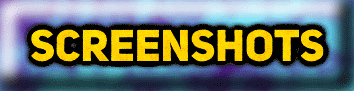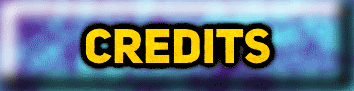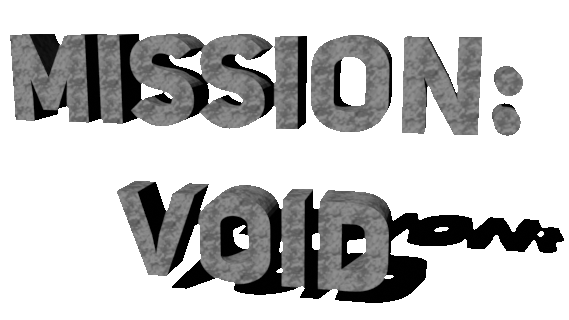

This is a little guide to teach you how to play the game on an emulator, in case you're having trouble.
Note that this guide assumes that you're using a computer with Windows on it, and through the guide, we'll specifically be using Windows 7.
Downloading the game
The first thing you need to do, of course, is download the game!.
You can get it on the button on the left of your screen, or on GameJolt, or on the button down below.
This will get you a compressed zip file.
Now, many Operating Systems let you extract ZIP files by default, but we recommend you use the free and open-source program 7-Zip, which we'll explain how to download below.

Downloading 7-Zip
Once you go to 7-Zip's website, you'll find a table with a couple of download options.
You simply have to choose whichever one matches your system: if you have a 32 bit Operating System, you should download the 32 bit/x86 version, and if you have a 64 bit system, you should download the 64 bit version, although the 32 bit/x86 version should also work fine.
If you happen to have an ARM processor, then download the ARM version.
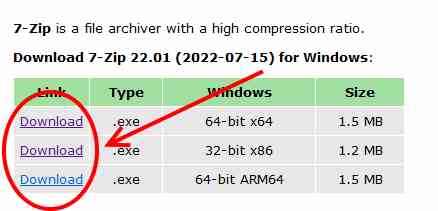
Checking your system's properties
In case you don't know what architecture your system uses, there's a simple way to check it. Open your start menu, either with the icon or the Windows key, right-click on the computer button, and then left-click on properties.
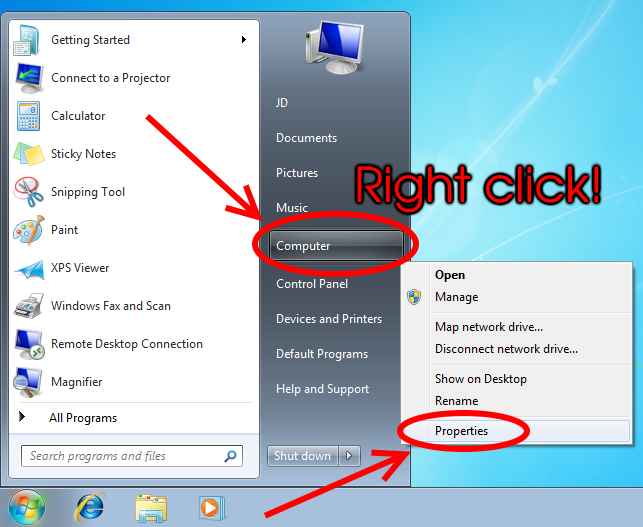
This will open a window with information about your system, and under the system type section, you'll be able to see your system's architecture:
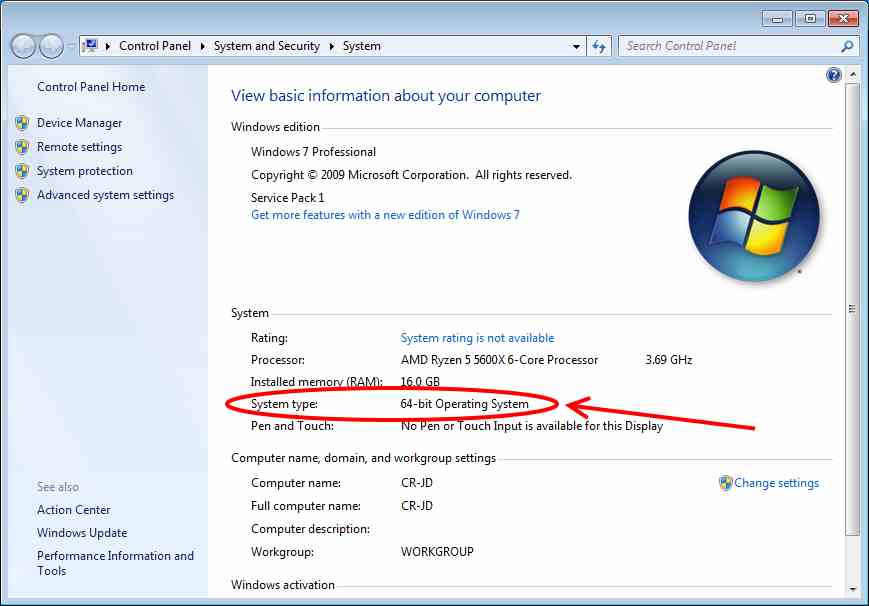
Installing 7-Zip
Once you've downloaded 7-zip, you'll get its installer. You can double click on it to begin the installation:
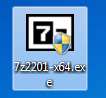
Once you do that, you may see this screen show up. Simply click on yes:
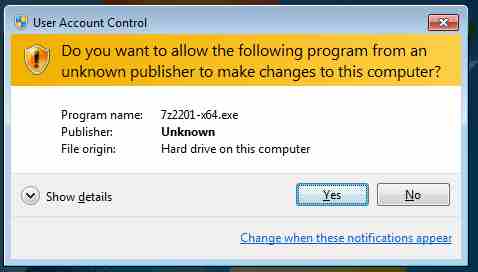
The installer will open up and will prompt you to choose an installation directory. You may leave it as default or choose a custom one, and then click on install:
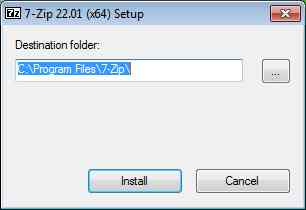
After some time (the installation speed will depend on your computer's specs, the installer will be finished and you'll be able to close it:
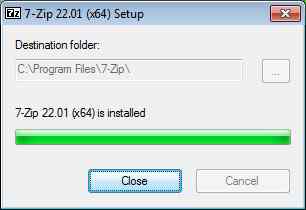
Now that 7-Zip is installed, you can simply right click on the downloaded zip file, then hover your mouse over 7-Zip, and then click on extract to "mv_freev\":
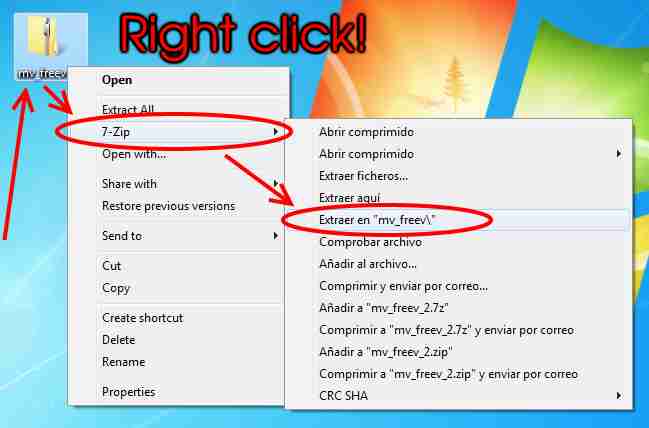
This will extract a folder with the game's content. Inside, you'll find 3 folders and 2 files, they are as follows:
- NTSC (folder): The NTSC version of the game. Mostly used in North America and Japan, and some countries in South America.
- PAL (folder): The PAL version of the game. Mostly used in Europe and some countries in Africa and South America.
- SECAM (folder): The SECAM version of the game. Mostly used in France and Russia.
- README.txt (file): Instructions on how to play the game in English.
- LEEME.txt (file): Instructions on how to play the game in Spanish.
Note that, while each version of the game is meant to be played on its corresponding Atari system, since you'll likely be playing on an emulator, it doesn't really matter which one you choose.
Pick whichever one you prefer!
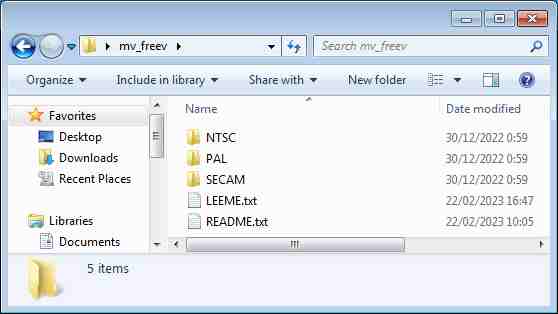
Now you need to get an emulator to play the game
Downloading the emulator
Now all you need to do is download and install an emulator.
Although there are many to pick and choose (you can find some of them in the game's README file), we recommend you use Stella.
Stella is an free and open-source emulator. You can download it directly from its official website. Please consider donating to support the development of this great project.
Once you head over to the website, you should click on stable releases:
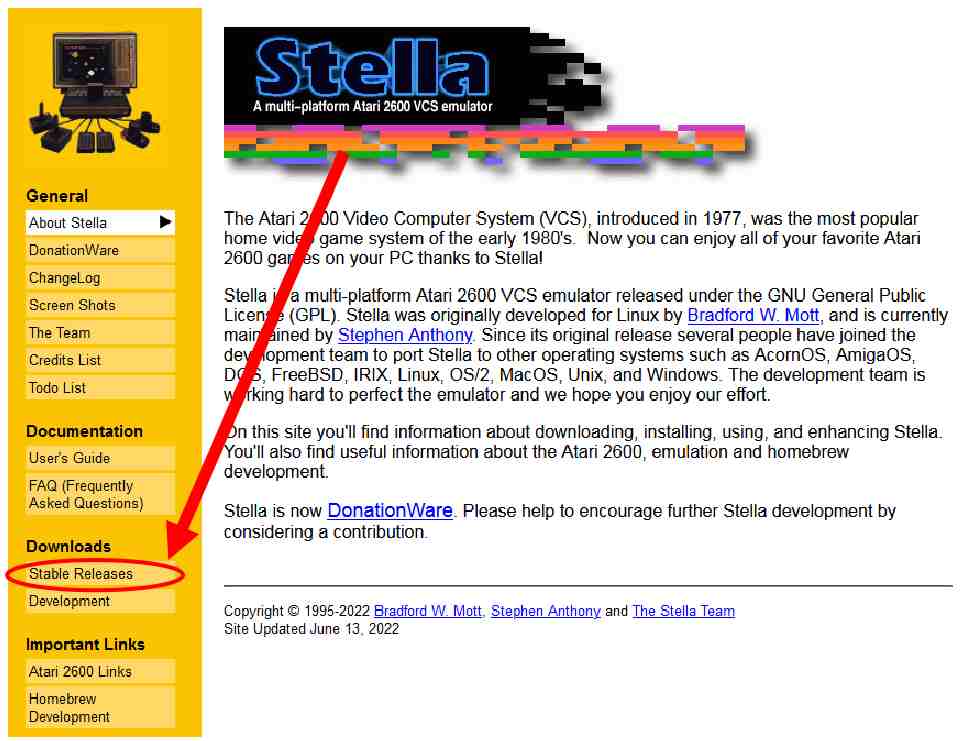
Inside the Stable releases page, you will find download links for pre-compiled binaries for multiple operating systems (and the source code, if you want to compile the software yourself).
In this guide, we will show you how to download and use the Portable Windows version.
Since we're downloading the portable version, you should click on Stella-6.7-windows.zip:
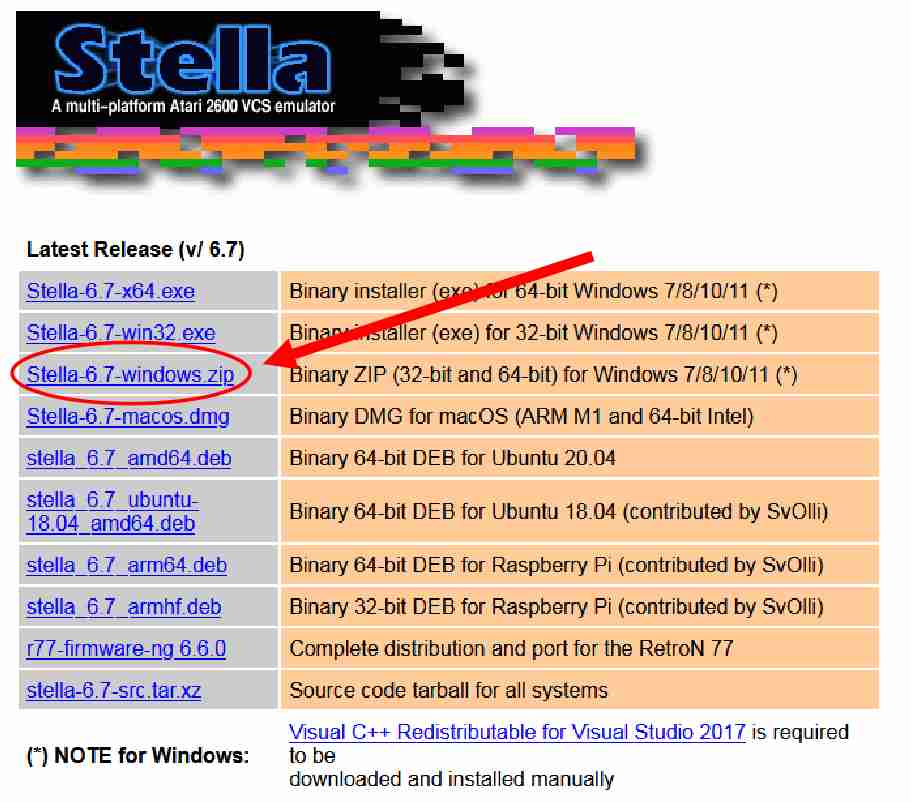
This will download a compressed zip file containing the emulator’s files. You will need to extract them (just like you did earlier) anywhere you like, make sure it’s a location that you will remember:
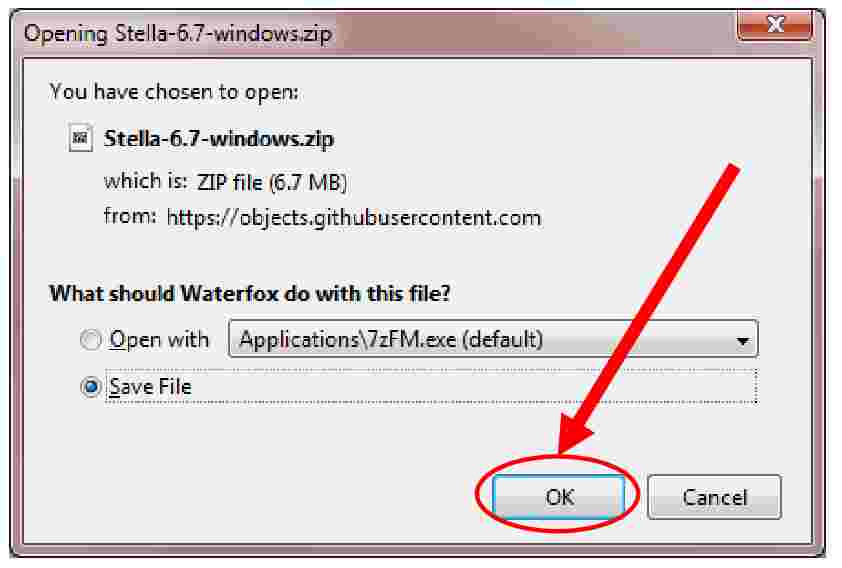
Inside the extracted files, we will find 3 folders. The docs folder includes important and extensive documentation about the emulator, and a bit of history of the Atari VCS. You should probably keep this handy in case you have trouble with the emulator.
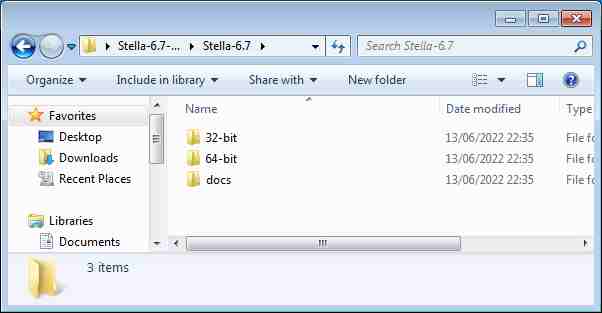
To open the emulator, head into the 64 bits or 32 bits folder, depending on your CPU’s architecture and your installed Operating System.
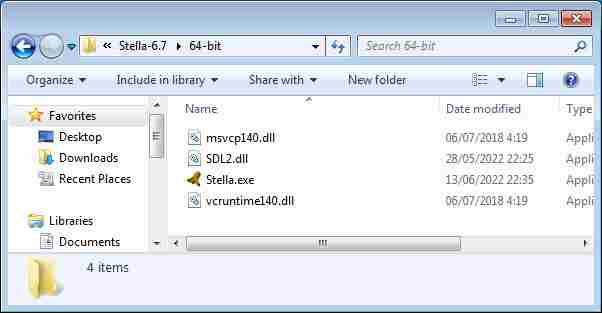
Now, all you need to do is drag and drop the ROM file into the emulator's executable and you're done!
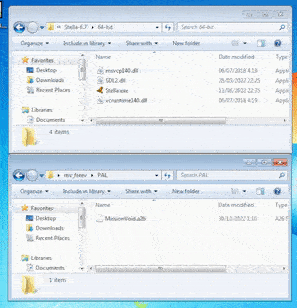
You can now play Mission: VOID! Have fun!!